Google Chrome enjoys more than 60% market share among desktop browsers. This is no surprise as the browser is packed with amazing capabilities and offers a seamless browsing experience, especially among users that run other Google services, such as YouTube, Google Drive, Google Photos, and lots more.
If you’re a Google Chrome user, you may have noticed the software_reporter_tool.exe process in the Task Manager. This is a tool that has sparked a lot of criticisms and concerns among Windows users mainly because of its high CPU usage. We’ll talk about the tool in this article and explain how to decrease high CPU usage caused by the program.
What is software_reporter_tool.exe?
Google Chrome has a number of processes, and one of them is the Software Reporter tool. It’s part of the Chrome Cleanup tool, and its purpose is to monitor Chrome installations and folders and report irregularities.
The program isn’t connected to the internet. Its purview is your local computer, which means it doesn’t drag much bandwidth.
It’s Google’s way of ensuring that Chrome’s functionalities are not interfered with. Once the Software Reporter conducts a scan and detects problematic extensions or processes, they are removed.
The tool is normally launched when you open your Chrome browser and performs scheduled scans once a week often long after your browsing session is over or when you’re not browsing.
Although Google has told users that the program only scans folders related to Chrome, it didn’t do quite much to allay worries as there’s no actual proof of the tool’s scope.
This is a major source of concern to many users, coupled with the fact that the software scans the hard drive in the background without any form of permission.
Another issue that users have with the tool is its high usage of CPU resources. In most cases when the software runs in the background, users notice an unnatural lag on their computers.
This has caused some form of unease towards the software, especially when it's interrupting important work.
Is software_reporter_tool.exe safe?
Generally, the Software Reporter tool is a legal and safe program. It is installed by Google Chrome to scan certain processes. Many users panic at the sight of the process in the task manager, and others have reservations due to the way it runs.
However, the tool does not pose any security risk to your computer as various antivirus and other system protection programs never flag it as harmful or suspicious.
Why is software_reporter_tool.exe running on my PC?
Like we mentioned above, the Software Reporter tool is a Google Chrome process. It runs as part of the Cleanup tool, which comes with the browser and clears out suspicious programs, apps, add-ons, search engines and start pages that may cause harm to the browser’s functionality or put you at risk.
The Software Reporter tool runs a scan once every week and reports its findings to Chrome. When incidents such as site crashes or unexpected advertisements are reported to Chrome, the browser evaluates these findings and then advises the user to run a cleanup.
Note that Software Reporter runs on your computer for issues related to Google Chrome alone. It’s not security software that can conduct system-wide scans.
Do I need the Software reporter tool?
It’s up to you. Normally, it’ll be wise to allow the tool to run on your PC since it’s part of a mechanism that’s designed to ensure you have a safe and seamless browsing experience by keeping out malicious extensions from your browser.
However, if you’re uncomfortable with its high use of your CPU and the lag it causes as a result or you simply don’t want it scanning any part of your local disk and reporting things to Google, then you can stop it from running on your computer or take temporary measures. It’s really all up to you.
Why is software_reporter_tool.exe causing high CPU usage?
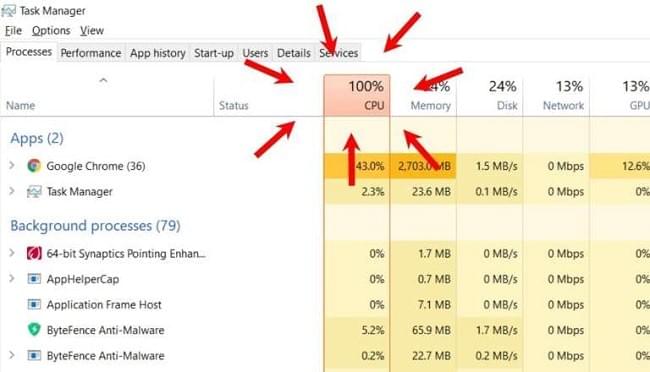
There are times you’ll notice a spike in CPU usage, which often results in slowed system processes and, sometimes, high power usage.
In certain cases, the usual suspect is software_reporter_tool.exe, which is often found in Task Manager during these periods when your system begins to crawl.
On certain occasions, it can run a full scan without you noticing. It mainly causes high CPU usage when there are lots of files and extensions that it has to scan.
If you don’t want to experience the problem of high CPU usage anymore, we’ll show you procedures to block the tool from running on your PC.
How to stop software_reporter_tool.exe from causing high CPU usage
We’ll walk you through the different ways to stop this Google Chrome process from running in the background.
Disable the tool in Task Manager
This is a simple process, but it’s quite temporary. It’s ideal if you want to stop the tool in the meantime while you use your system for other purposes. Follow these steps to stop software_reporter_tool.exe in Task manager:
- Right-click the Taskbar and select Task Manager.
- When the Task Manager opens, scroll down to locate all the software_reporter_tool.exe processes.
- Click each one and then click End Task to stop the program.
Disable the tool by blocking its permissions
Another method that stops the program for good is to remove all its permissions. Follow these steps:
- Open your File Explorer (Win+E) and navigate to C:>>Users>>[your name]>>AppData>>Local>>Google>>Chrome>>User Data>>SwReporter
- Click Properties at the top of the window.
- Switch to the Security tab and click the Advanced button.
- Click Disable Inheritance and then select “Remove all inherited permissions from this object.”
- Click Ok and then click Ok again in the Properties window.
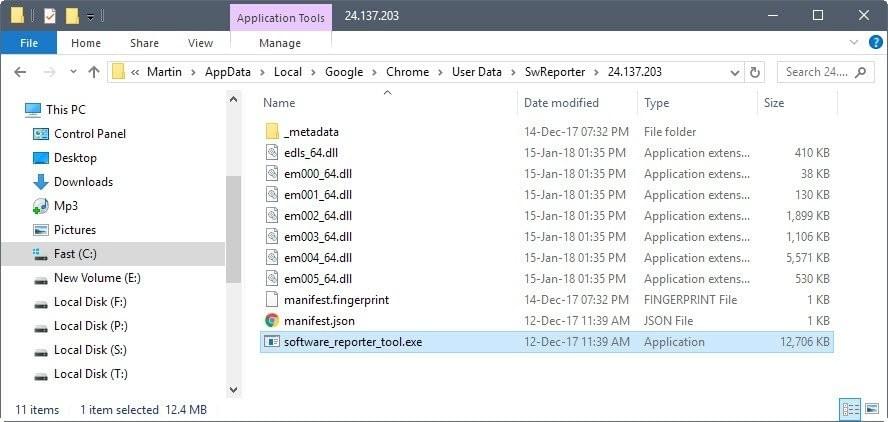
Google Chrome won’t be able to launch the program to run in the background anymore. If at any time in the future, you want the program to run on your computer again, you can go back to SwReporter Properties, click Advanced under the Security tab and select the Enable Inheritance option.
Block software_reporter_tool.exe using Google Chrome settings
- Open Google Chrome.
- Click the three dots in the upper-right corner.
- Select Settings.
- Scroll down to the System section and turn off “Continue running background apps when Google Chrome is closed.”
- Go to the Reset and Clean Up section and select Clean up Computer.
- Now, uncheck “Report details to Google about harmful software, system settings, and processes that were found on your computer during this cleanup.”
That’s it. The tool won’t run anymore on your computer.
Conclusion
The methods we’ve detailed above will surely do the trick. You can choose to undo them anytime you like. If you want to enjoy your system at its best, install Auslogics BoostSpeed, and your PC performance will improve for the better.
The tool clears out junk files from your computer and ensures the contents of your hard drive are protected from malicious programs.
We’d like to read about your experiences with the software_reporter_tool.exe in the comments section below.